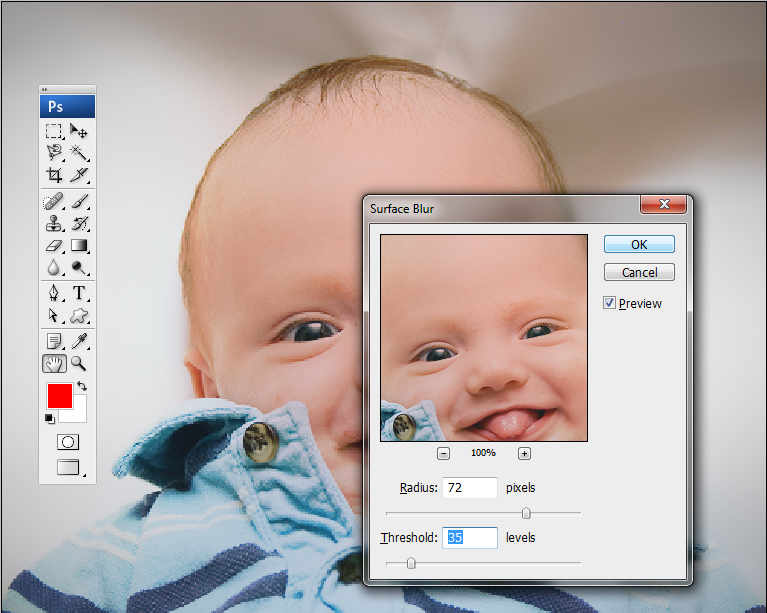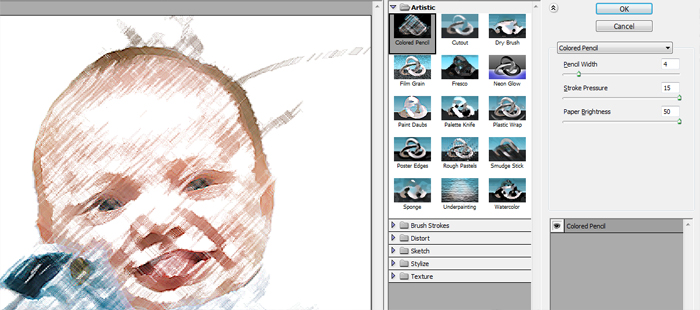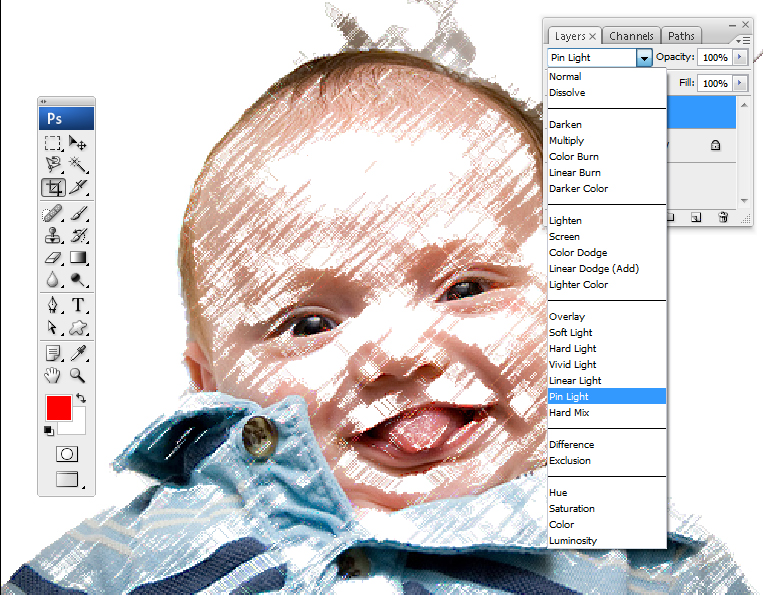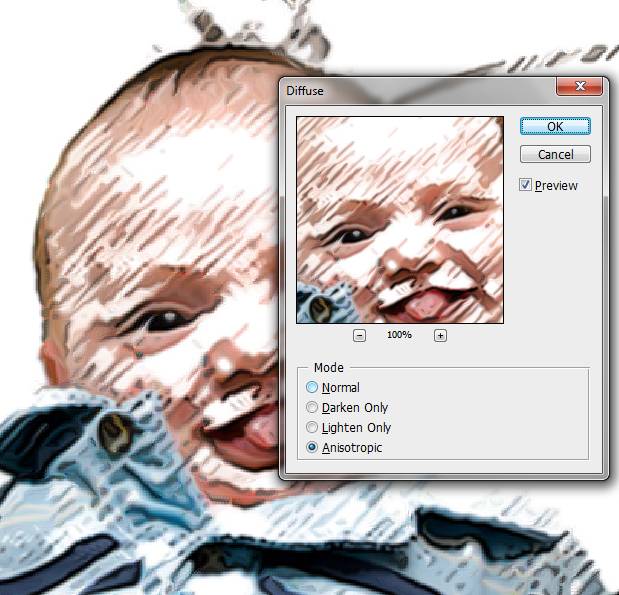|
With the help of Photoshop CS3 retouching every picture is becoming easy and effective. Here with the help of this entire tutorial you can give a cartoon look to an entire photo. We will be taking this photo for experimentation:
At first duplicate the first layer.
Now the second layer will be worked on.
Now you take the duplicate layer.
Filter > Artistic > Poster Edges is being applied for a cartoonish look.
Now if you are looking for a black and white washed out look then you can go with the CTRL+SHIFT+U as per the Hue.
Now it’s your choice how you can make it more effective!!! |